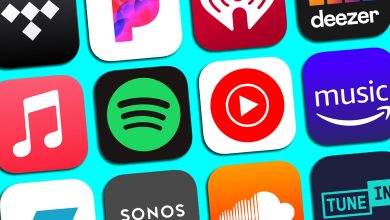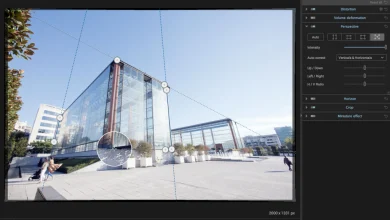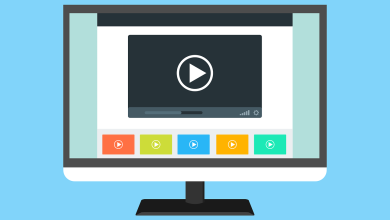Troubleshooting Common IPTV Issues: A Simple Guide

IPTV technology allows users to watch their favorite programs in high quality. There are a lot of benefits when it comes to IPTV. However, users may encounter various troubleshooting, and one of the most common problems is a slowdown. Why does such a problem happen?
Sometimes the technology can fail, and the picture periodically freezes for a few seconds, the video slows down, or the “Loading” sign appears. What is the reason for such a problem? Let’s see why IPTV slows down and how to fix the problem without professional help.
The Reasons Why IPTV Slows Down
Regardless of the model of your smart TV, you may experience that the picture starts to slow down. Even if you have a Samsung TV, you may encounter such problems. Why is this happening? There are several main problems why IPTV channels slow down or do not work at all:
- The router, modem, or Smart TV is slowing down due to buffering errors.
- The remote server is slow.
- Network connection problems.
- Low internet speed.
- Setting up the device cache.
One of these factors may cause IPTV to work incorrectly. However, if some of these reasons are present, you can fix the problem yourself. Below you will find simple guides to troubleshoot such problems with your IPTV.
Check the Internet Speed
One of the reasons why the work of IPTV can slow down is the low speed of the Internet. Stable video streaming requires a certain internet speed to support the main video formats:
- SD (480p) requires 2.0 to 5.0 Mbps;
- for HD (720p) – from 5.0 to 10.0 Mbps;
- Full HD (1080p) needs more than 10.0 Mbps;
- for Ultra HD (2160p) or 4K at least 25.0 Mbps.
When the video slows down, first of all, there is a need to check the speed of the Internet. You can use any of the online tools that allow you to determine the speed of your Internet.
Note! The device on which the Internet speed is checked must be connected to the same network as IPTV.
If you find your Internet speed is slow, you may want to consider offerings from ISPs with faster speeds as a solution.
Why IPTV Slows Down on TV
In addition to the speed of the Internet, which can be quite high, the problem can be in one more matter. For example, if there are many devices that use the same router and connection, the TV may slow down the broadcasting or operation due to a lack of traffic. In this case, the question of why IPTV is very slow is solved by closing unnecessary resource-intensive programs on a computer or laptop.
If a Wi-Fi router is used as a distributing Internet device, you need to check the stability of the signal. This will answer the question of why IPTV slows down on TV. A low WIFI signal can be difficult to pass through obstacles: walls, furniture, and other household appliances. These nuances should also be taken into account in order to exclude the slowdown troubleshooting of your IPTV, which is associated with such conditions.
Why Does IPTV Slow Down on the Set-Top Box?
Faced with incorrect work of IPTV on the set-top box? To find out why IPTV slows down on the set-top box, there is a need to perform some manipulations:
- Start a new playlist. If the broadcast goes without any problems, then the problem is fixed;
- Download and replace the current player with another one;
- Please note that when downloading new software, there may be failures in broadcasting channels. Therefore, you should make sure that the download procedure is not carried out;
- Change the channel resolution to a lower-quality one.
Note! The set-top box, in case of a weak signal, should be located closer to the network equipment that distributes traffic via Wi-Fi. You can connect the set-top box to the router via a cable or a special Ethernet adapter.
The Playlist Problem
If with the stable operation of other channels and high Internet speed, there is a slow down problem on some broadcasts, most likely the reason is in the playlist.
Playlists work in a request-response mode without establishing a connection. So the UDP protocol is used for data transfer. Playlist files are transferred without confirmation of readiness to receive them and without retransmission. Therefore, the loss of part of the video stream is not excluded. This leads to the slow down of the picture and during playback, even at a high network connection speed.
UDP protocol packets have a low priority, which is the reason why IPTV playlists are slow. When downloading a playlist from the Internet, streaming video is played from a list of IP addresses that are constantly changing, and the channels stop working.
Note! It is recommended to download not the entire playlist but only a link to it. Then, at startup, the player will download a constantly updated playlist from a remote server. There are channels that are monitored in real time, and new ones are added.
In the VLC player, you need to configure caching:
- go to advanced settings;
- open input/codecs;
- increase the file cache to 3000 ms.
The increased cache size will allow you to save part of the video content in the buffer, and the picture will be played without any breaks.
Note! If all TV channels do not work well, most likely, there are hardware problems in the smart device itself, and this may be the main reason why IPTV slows down. You can’t solve such problems without the help of experts. In this case, it is better to contact the service center for troubleshooting. It will be fast and efficient.
Wrapping Up
Now you know why you may encounter such troubleshooting as freezing. As you can see, the reasons for this can be completely different. Use these simple tips to get rid of the freezing problem and enjoy your favorite content seamlessly.

Christine Tomas is a tech expert, consultant, and aspiring writer. She writes for different news portals and thematic blogs that helps her stay at the heart of the programming and technology news. Such work gives her the opportunity to write articles on the most relevant topics today.